Artisan provides users with pull down lists of laboratory tests for use when ordering tests through the hormone analyzer integration.
Navigation
Go to the Gear icon (System Settings). Use the pull down menu to select EMR Settings and click Edit List of Lab Tests.
Manage Lab Tests List
The Manage Lab Tests List tab feeds the tests list when ordering labs through a hormone analyzer integration
1. To add a new test to the list click + Add a test.
2. Click the pencil icon to edit the test information. Click the trash can icon to delete an entry.
Adding a Test
To add a new test to the list, click + Add a test.
-
Test- Enter the test name. This is what will be displayed in the test list and on patient charts.
-
Description- Enter a description of the test.
-
Test Code- Enter the test code for the hormone analyzer.
Once you have completed filling out the fields, click the green Commit button.
Editing a Test
Click the pencil on the line of the test you would like to edit. This will open up an edit window.
Make any desired changes to the Test, Description field and Test Code. After making your edits, click Commit.
Manage Donor Tests List
To manage test options for donors and surrogates, click on the Manage Donor Tests List tab. Donors and Surrogates share the same list.
Adding a Test
To add a test, click the green +Add a test button. This will open an Add Test window.
Enter the test name, description and test code for the hormone analyzer.
Once you have completed filling out the fields, click the green Commit button.
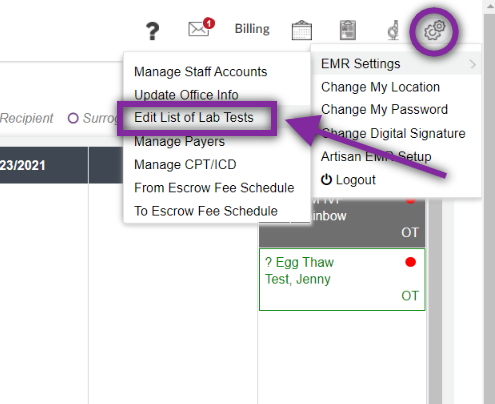
Tristan Newman
Comments