Master Stock Text is a feature that allows for consistent stock texting templates throughout your practice. The ease of this feature is designed so that Providers and Clinical Admins can create practice-wide stock text templates and assign them to the appropriate user's list.
Navigation
From the Administration -> Settings tab -> Scheduling, click the Stock Text Management hyperlink.
It will take you to the Stock Text Master window. Click the drop-down icon to select a stock category.
The stock category lists all of the different fields within the EMR that has the stock text feature.
In the example above, we selected the Advance Semen Analysis. To create the stock text, click the + icon.
Fill out the following fields in the Add/Edit Stock Text Master window:
1. Enter a subject title
2. Select the Privilege
3. Enter the Stock text inside the box
4. Click Save.
Select the appropriate user privilege that will use the stock text that you are creating. You can select multiple user types. Leaving the user privilege blank will assign the stock text to all user privileges. User privilege is who this stock text will display for. This is dependent on how the staff is assigned in Artisan.
Click Save once all applicable fields have been completed.
You will receive a pop up window letting you know the stock text master record has been saved successfully. Click Ok.
You will now have a list of all the master stock text templates under the advanced semen analysis category. You can create multiple master stock text and assign them to the appropriate users for the different stock categories. Click the pencil icon to edit and the trash can icon to delete.
Master Stock Text Navigation
Within the advanced semen analysis, click the + icon to access your stock text templates.
You will have a list of all of your personal and master stock text. You are not able to edit or delete a master stock text. Click the purple play button to add the stock text to your progress note.
Click Save.
You have now created a note in the advanced semen analysis using a master stock text template.
Note: The master stock text will only populate to users that have been assigned with the template in the Stock text master window.
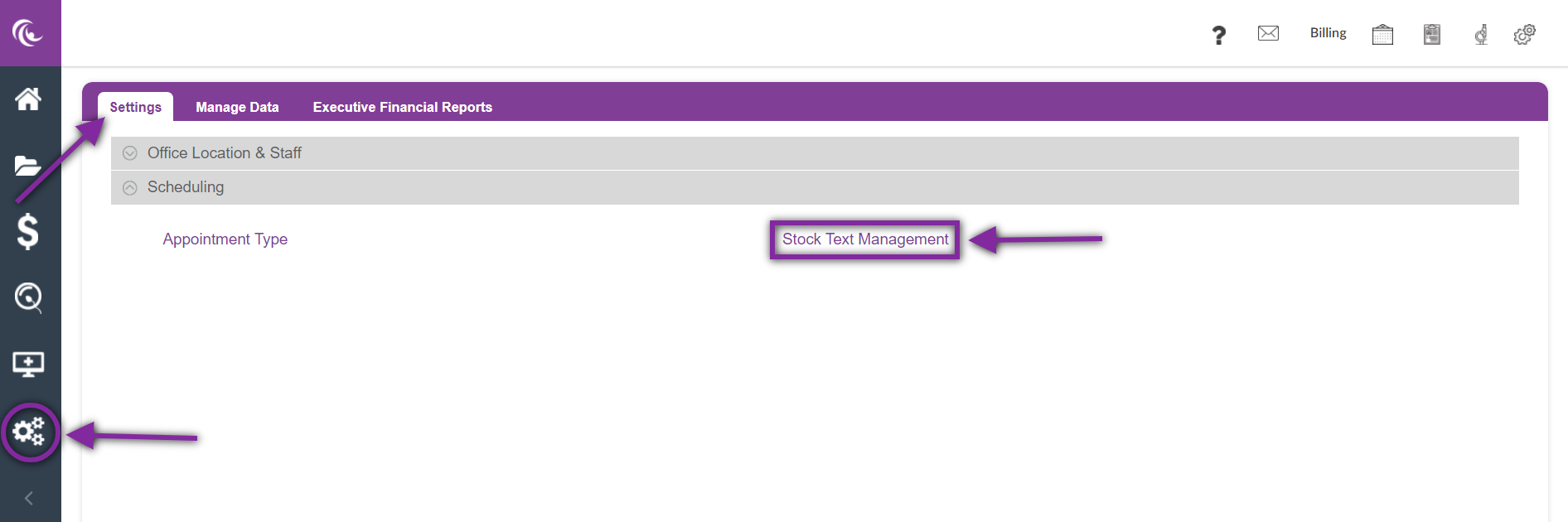
Tristan Newman
Comments