Use this tool to document a patient's egg donor and/or GC and link the two charts together.
To Link Donors and GCs to IPs
While in the Intended Parent's chart, click on Third Parties.
On the Third-Party screen, click the gray heart icon to proceed.
Click Add New Party.
On the Add New Party Screen:
1. Select the third party type from the drop-down: Egg Donor, GC, or Patient.
2. Select the name of the third party that is to be linked to the patient.
3. Click Add.
1. Go To Surrogate/Egg Donor will allow you to access the chart of the linked third party with one click.
2. Agency: Type in the name of the agency that the surrogate or egg donor is affiliated with (if applicable).
3. Contact: Type in the contact of the agency that the surrogate or egg donor is affiliated with (if applicable).
4. Current/Inactive: Mark the third party as current or inactive. The donor or surrogate can be marked as inactive once they have completed their cycle with the intended parent.
5. Notes: Make any notes that need to be communicated to other staff regarding the third party.
6. Trash can: Click the trash can to delete the third party at any time the chart was linked incorrectly. **Do not Delete the third party when they are no longer active as that will remove the record of the parties having ever been linked.
The Third-Party Party link can also be accessed from the donor or surrogate's chart.
Click the Third Parties tab.
Click Go To Patient to navigate to the IP’s chart.
To Link Chart to Another Patient Chart
Occasionally there is a need to link one patient to another. Examples would be a known sperm donor or a same-sex female couple that are both going through IVF. In both instances, they would all be considered patients within Artisan.
From within the Patient's chart, click Third Parties.
Click the gray heart icon.
Click Add New Party.
In the above example, we are linking Artisan Test to the partner's chart "Test, Patient."
Select “patient” as the cycle type, search for the patient name then, click Add.
From the linked partner's chart, click the Third Parties button to view and toggle back to the patient's chart.
Click the transparent heart icon. Only links made to the chart from another patient chart can be accessed through the transparent heart. Any links made from the chart will have to be accessed through the gray heart.
Click Go To Patient to navigate back to the patient’s chart.
**All manuals are compliant with HIPAA regulations. No patient information has been released. All screenshots above were taken from a test clinic with fake patient information.
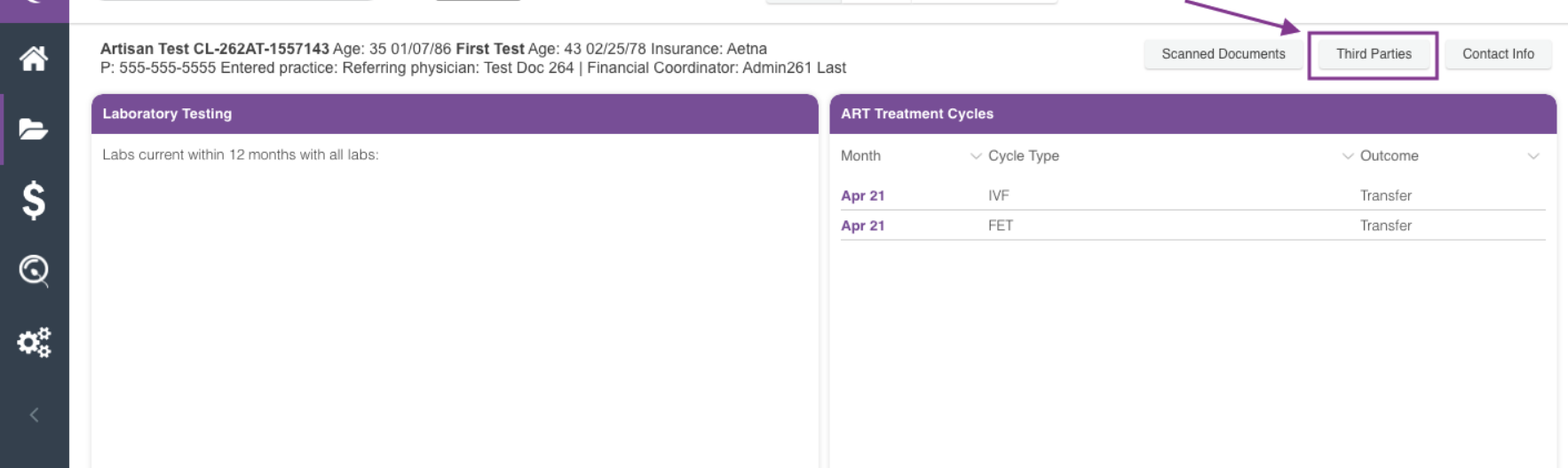
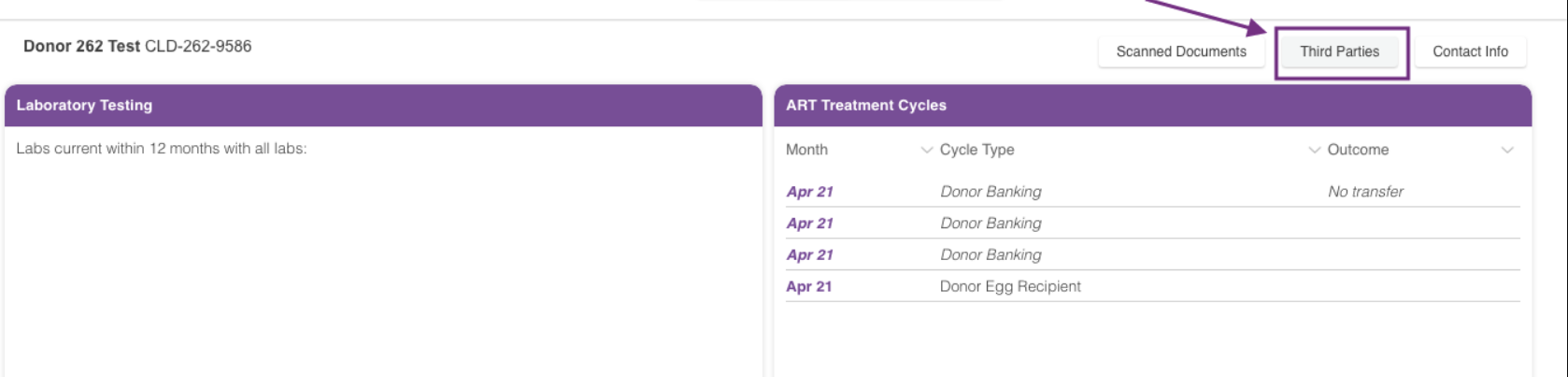
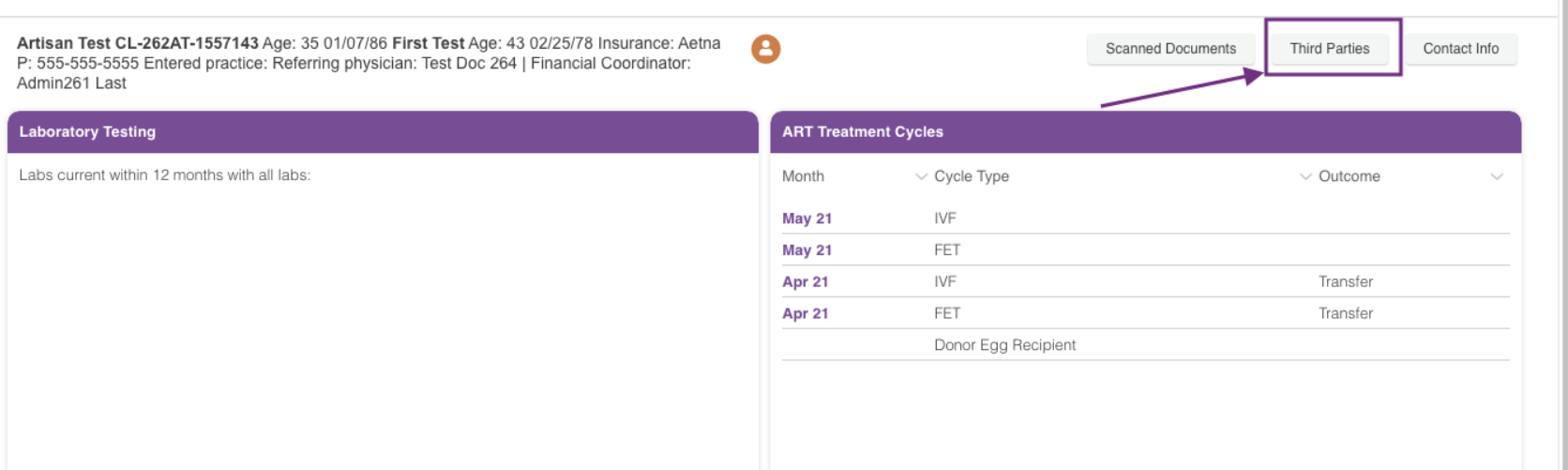
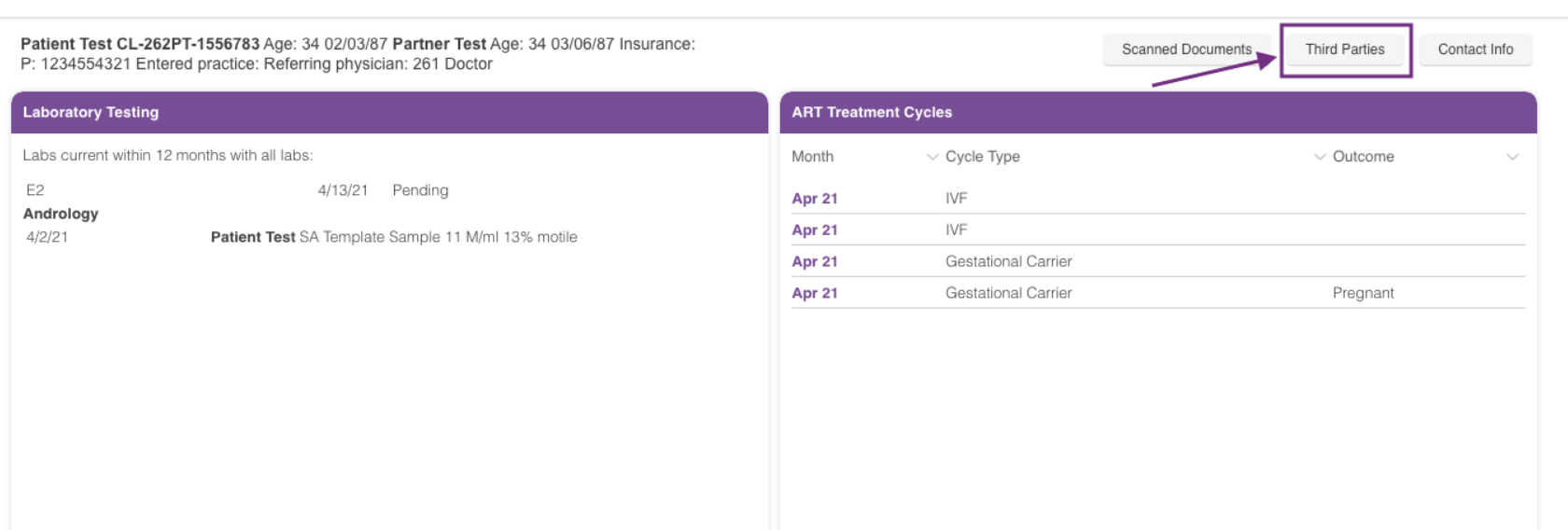
Megan Borja
Comments