In Artisan, patients and partners/IPs, donors and surrogates are all kept in separate portals. This allows for the records to be maintained independently, and linked when needed.
Navigation
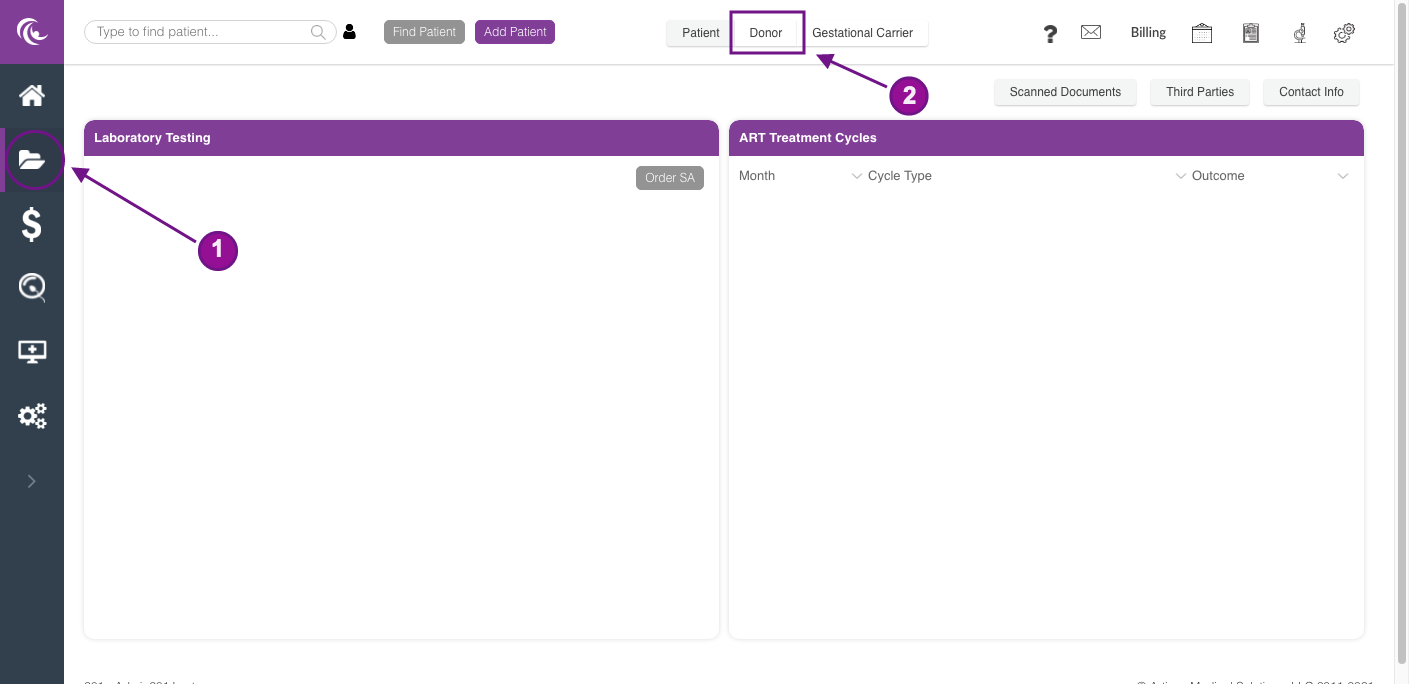
The Donor Portal is similar to the Surrogate Portal, allowing for complete management of donors, their ART cycles and care.
-
Egg Donors Search Tool: Use the search field to search by the Donor’s Last Name, First Name.
-
Laboratory Testing: Lists all of the Donor’s laboratory test results.
-
ART Treatment Cycles: This will house all of the ART Treatment cycles that a donor has had created for her in Artisan.
-
Scanned Documents: This allows the practice to store and send any important documents for the Donor.
-
Third Parties: A tool used to document a patient's Donor and link the two charts together.
-
Contact Info - the Donor’s demographic information
The Donors name and chart ID number will appear at the top left hand corner of her chart. Click the Find Patient tool to quickly find a donor by chart ID.
Add the Donor’s chart ID number in the Search by Donor Chart Number field and click Search. See How to Find a Patient manual to learn more about the Find Patient feature.
Scanned Documents
-
Document Management allows the practice to upload documents to the Donor’s chart. You may also create custom folders to house different types of documents.
-
Upload By Donor are documents that have been uploaded by the Donor through the portal.
-
Upload for Donor are documents that will be uploaded to the Donors portal by the clinic.
Please see How to use Document Scanning to learn more.
Third Parties
The Third Parties tab documents a patient's egg donor and/or surrogate and link the two charts together.
The Third Party Details screen will pop up and will contain the IP’s information (if a third party link has been added from the recipient's chart to the donor). Click the Go To Patient button to access the IP’s chart. Click the x icon to go back to the previous screen. See Link Donors & Surrogates to Intended Parents manual to learn more.
Contact Info
Click the Contact info tab to view the Donors Demographic information.
A summary of the contact info will pop up. Click the Edit Donor Info button if you wish to view more information.
The Edit Donor Info window will consist of detailed Donor’s contact and demographics information. Click the Save button and the x icon exit out of the screen.
The Re-send Mail button allows you to send the portal invitation to the Donor.
Click Yes.
Click the OK button.
A patient portal username will auto populate in the contact info window, indicating that the Donor is registered and has access to the patient portal.
**All manuals are compliant with HIPAA regulations. No surrogate information has been released. All screenshots above were taken from a test clinic with fake surrogate information.
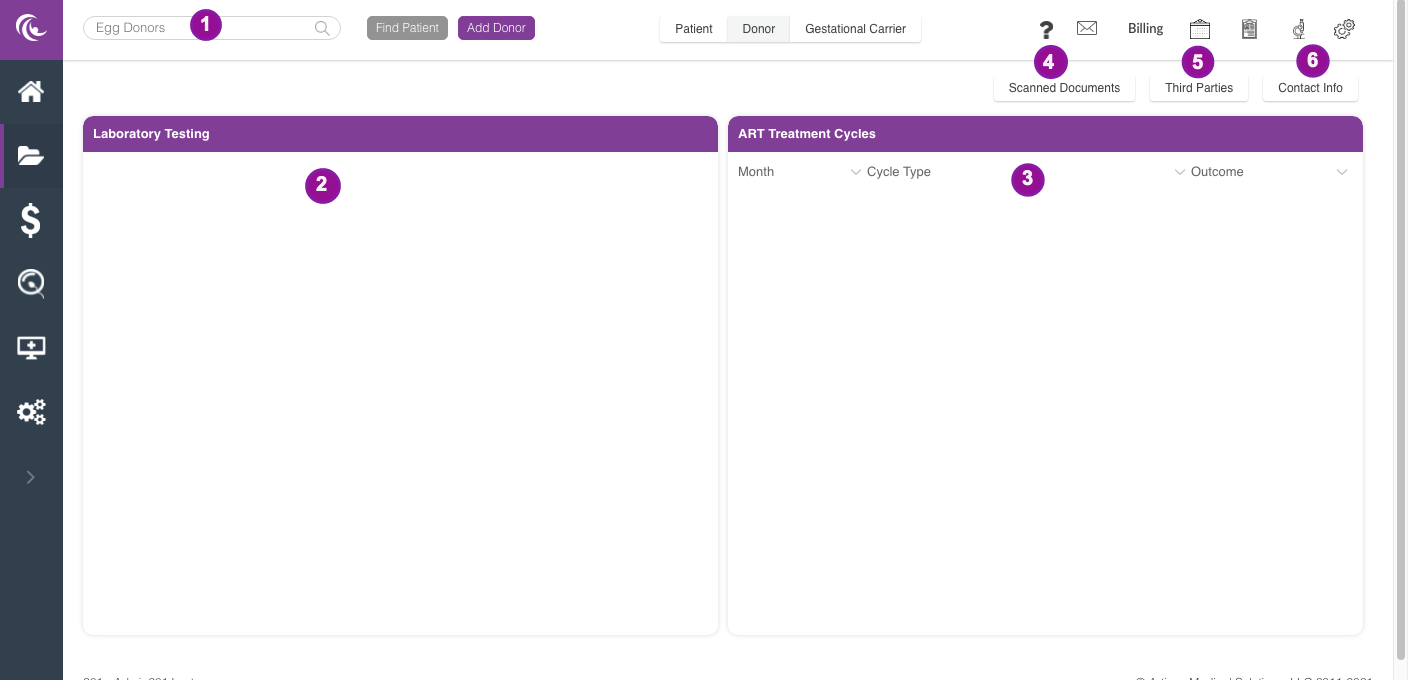
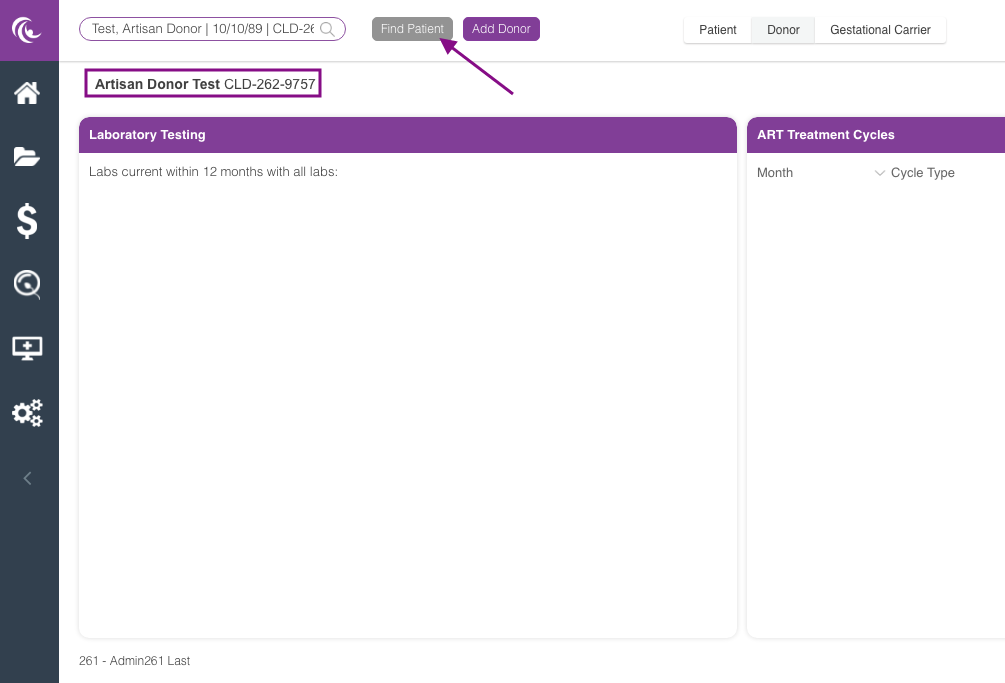
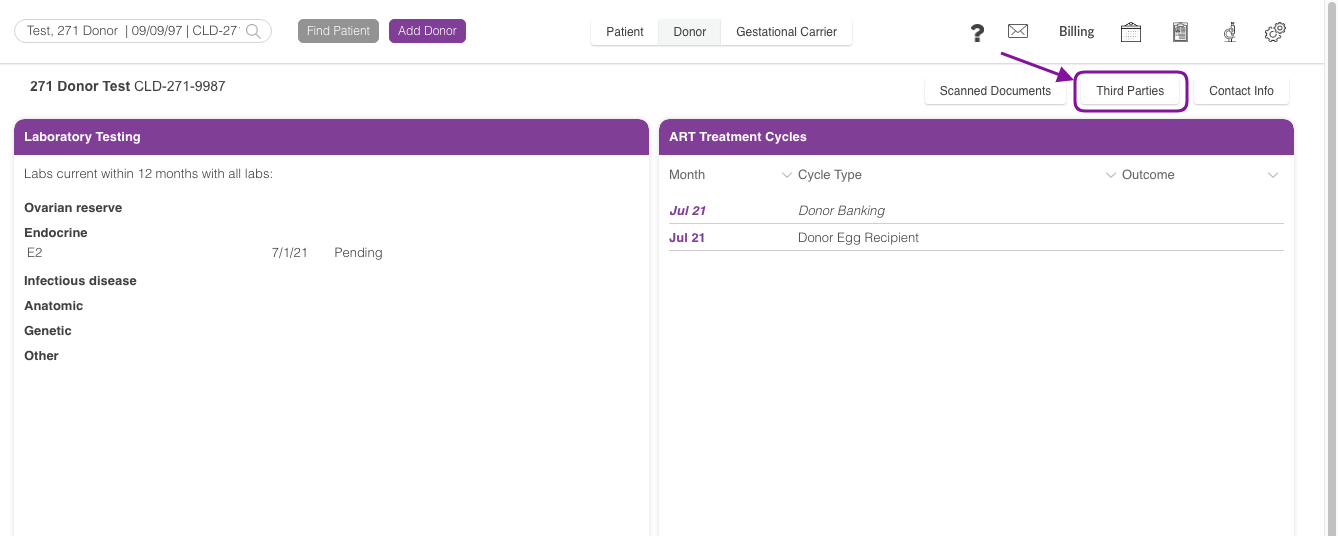
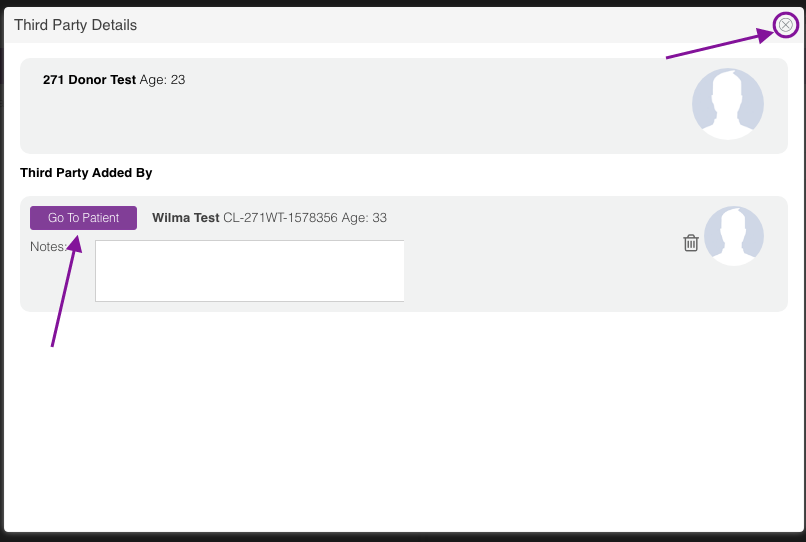
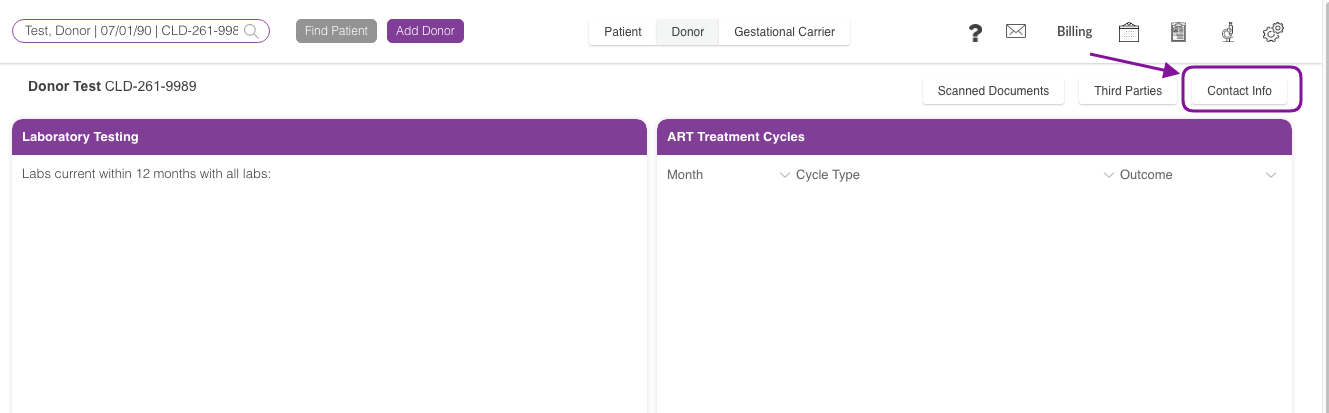

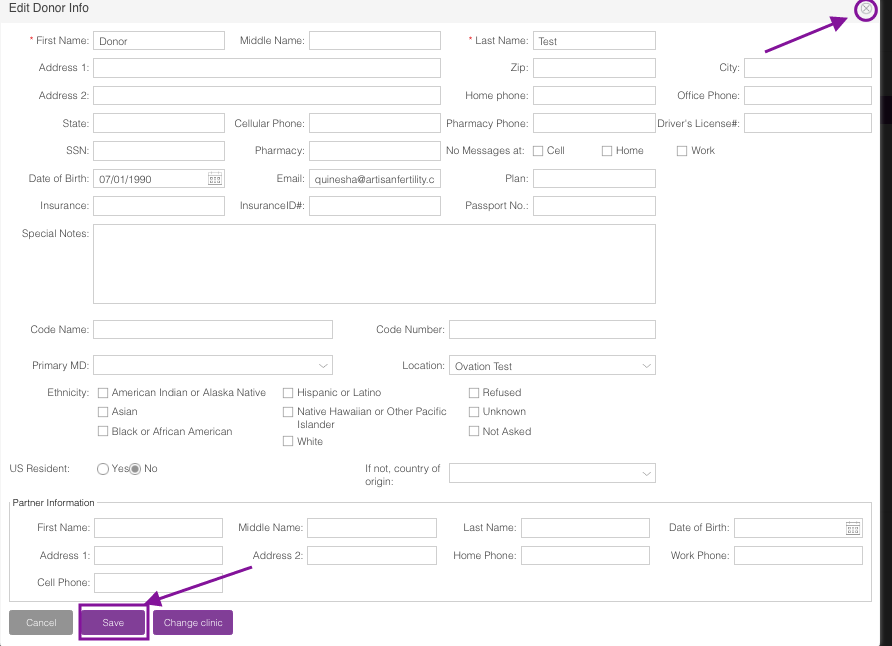
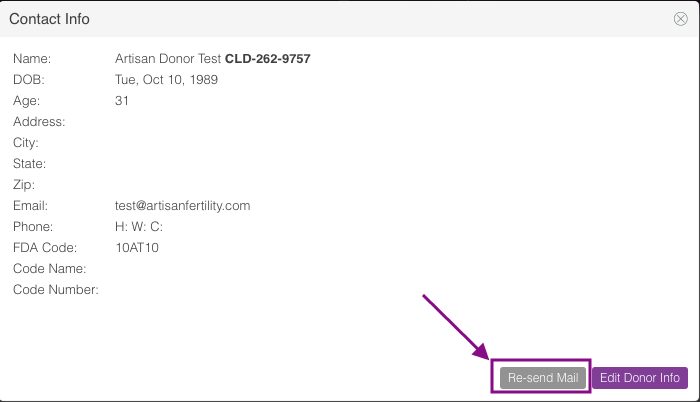
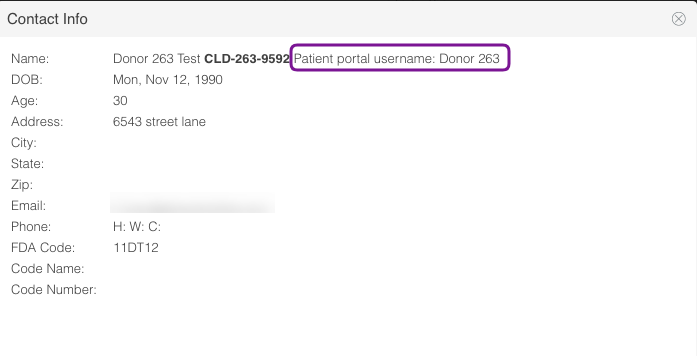
Megan Borja
Comments