Artisan features a secure instant messaging (IM) system. The IM portal will deliver messages to the patient's Artisan smartphone app or to their secure web-based Patient Portal.
To enable/disable IM for an individual user, click on the Gear icon, then EMR Settings, then click the Manage Staff Accounts.
Click the Pencil icon to open the individual user's setting.
Mark the Enable for Patient Instant Message check box to enable IM for this user and uncheck the box to disable IM for this user. This will remove the individual from the list of staff members in the patient portal.
**All manuals are compliant with HIPAA regulations. No patient information has been released. All screenshots above were taken from a test clinic with fake patient information.
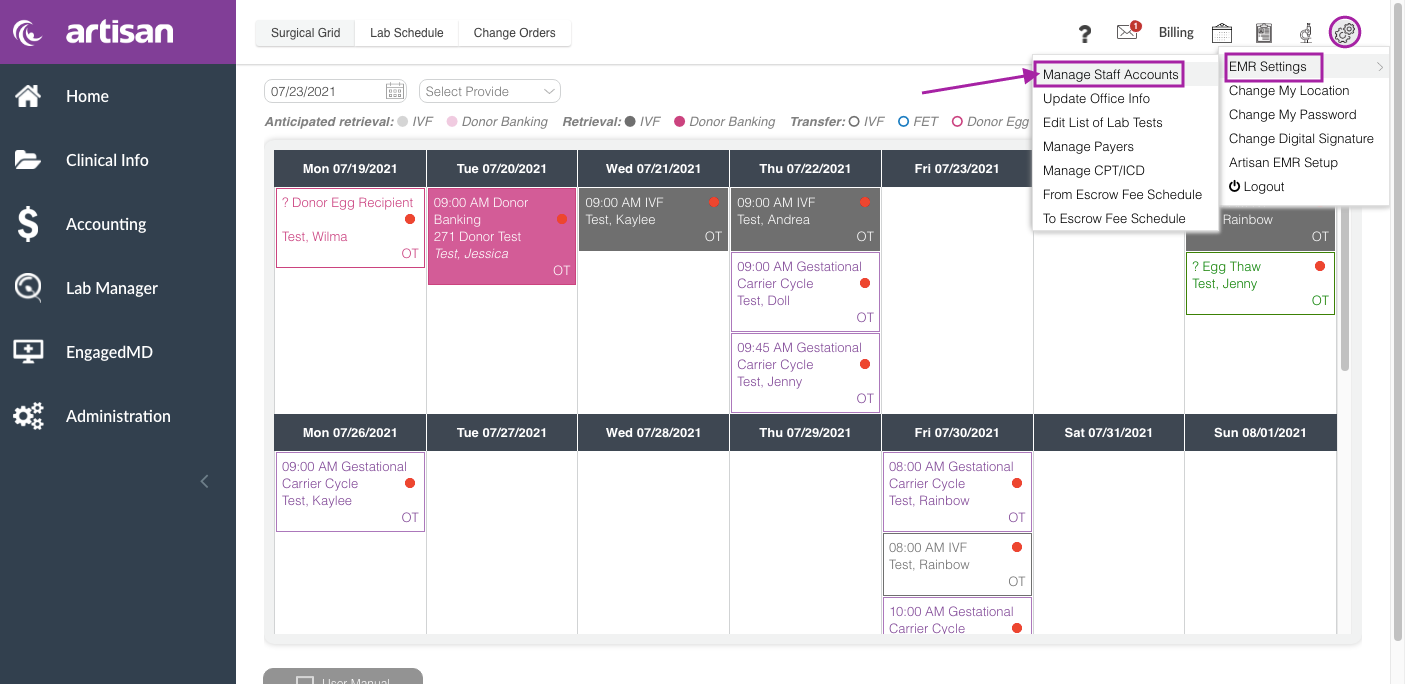
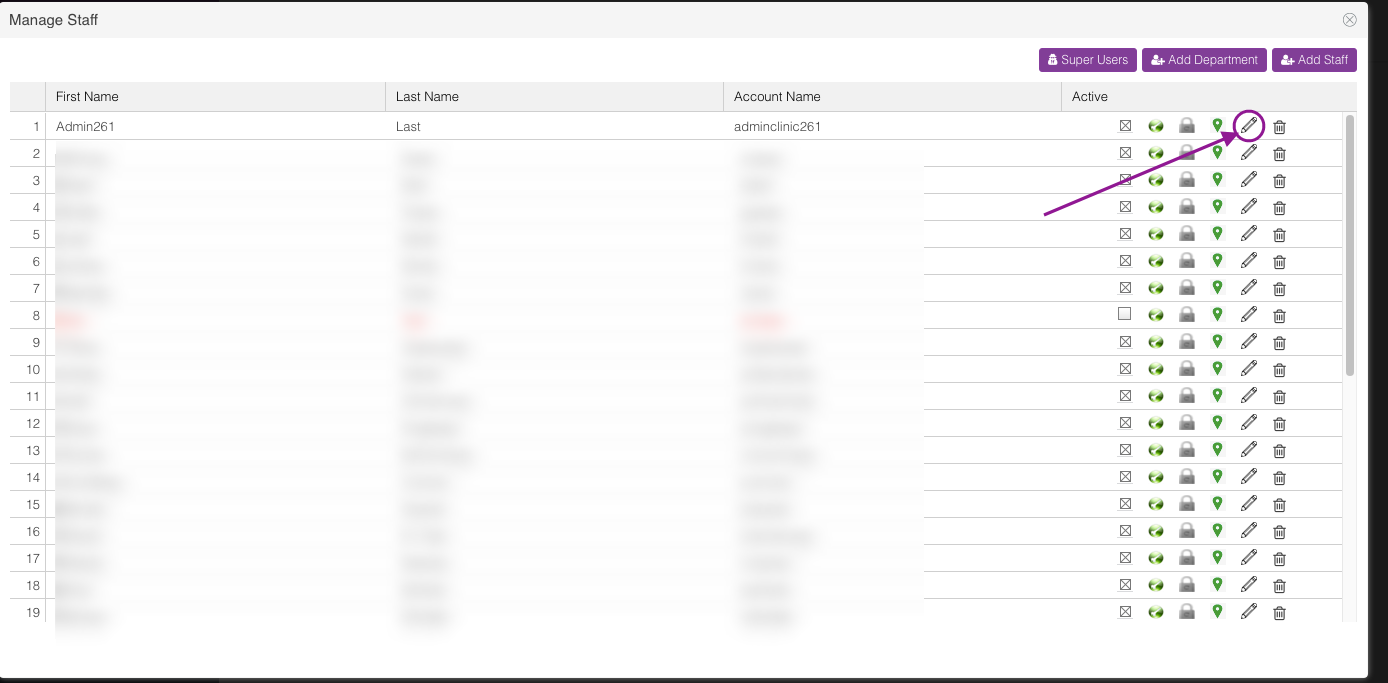

Megan Borja
Comments