Each user set in Artisan has a different screen with the appropriate tools and functionality for that set. Here we will review the tools available to all and the different user functionality.
Home Screen: Clinic Admin User Set
The Clinic Admin user set is for the Practice Manager/Practice Administrator.
1. Navigational Tools.
a. Home: This button will always bring the user back to their home screen.
b. Clinical Info: This button will bring the user to patient charts.
c. Accounting: The Billing Suite of tools in Artisan.
d. Lab Manager: The IVF Lab toolbox with clinical and laboratory analytics.
e. EngagedMD: If your practice is using the EngagedMD integration, it will live here inside of Artisan.
f. Administration: The setting tool to manage data in Artisan.
2. Quick Tools
A. ?: Link to Instruction Manuals.
B. Envelope icon: The Instant Messaging System. To learn more, see Instant Messaging manual.
C. Billing: Create a superbill.
D. Appointments Calendar: The scheduling system within Artisan. See How to use the Appointment Calendar manual to learn more.
E. Administrative Tools (clipboard icon): This section includes: Scanned Documents, Engaged MD, Address Book.
F. Lab Tools (microscope icon): This section includes: Andrology, Specimen Log, Hormone Analyzer Results
G. System Settings (gears icon): This section includes: EMR Settings, Change My Password, Change My Digital Signature, Artisan EMR setup, Logout.
3. Home page tools
1. Surgical Grid: This is a calendar view of all patients in an ART cycle displaying all transfer, retrieval, and surgical information. The tiles presented are clickable and will bring the user directly to the patient's cycle.
2. Lab Schedule: A list of all patients with samples present in the lab, or in culture, is presented here. This is a great synopsis of what is "happening" in the lab each day. This section allows the user to click through directly to the patient's Lab Notes and is designed specifically for the embryology team.
3. Change Orders: From the Cycle Coordination/Summary page, which funnels directly from the IVF Lab Referral, the clinical team may submit change orders to a given cycle plan. It is here that the IVF lab is notified of all changes and may digitally sign off on the changes.
4. Surgical Grid
Surgical Grid: This is a calendar view of all patients in an ART cycle, displaying: anticipated retrievals for patients and donors, confirmed retrievals for patients and donors, all transfers and other surgical procedures. This display will change and update as other actions in the system occur (new cycles, triggers, patients are put on progesterone, etc.)
This calendar-view may be filtered by date, and provider.
See Surgical Grid manual to learn more.
Home Screen: Administrative Staff User Set
The Administrative user set contains most of the same tools as the Clinic Admin user, except there is no access Lab Manager and Administration tool.
Home Screen: Lab Director User Set
The Lab Director user set contains most of the same tools, except there is no access to Accounting (Billing) Suite of Tools
Home Screen: Lab Staff User Set
The Lab Staff user set contains most of the same tools, except:
-
There is no access to the Accounting (Billing) Suite of tools.
-
There is no access to Administration.
Home Screen: Practitioner User Set
The Practitioner user set contains most of the same tools, except access to Clinical Info, Lab Manager, and Administration Tool.
**All manuals are compliant with HIPPA regulations. No patient information has been released. All screenshots above were taken from a test clinic with fake patient information.
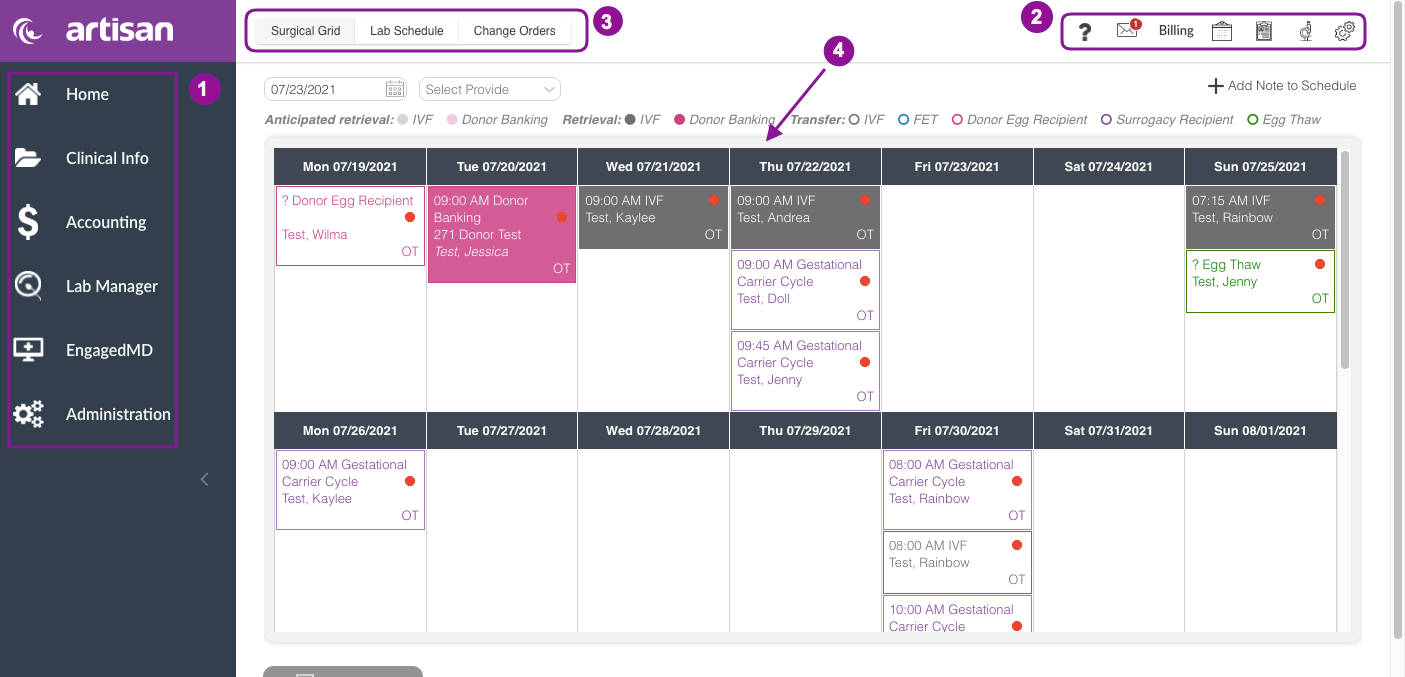

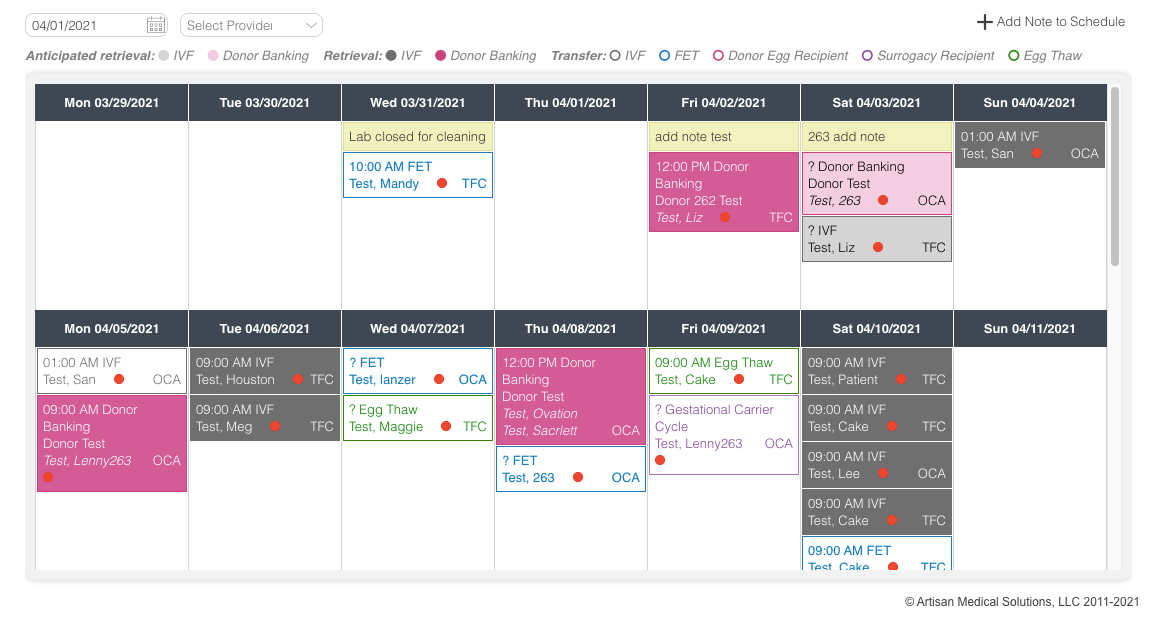
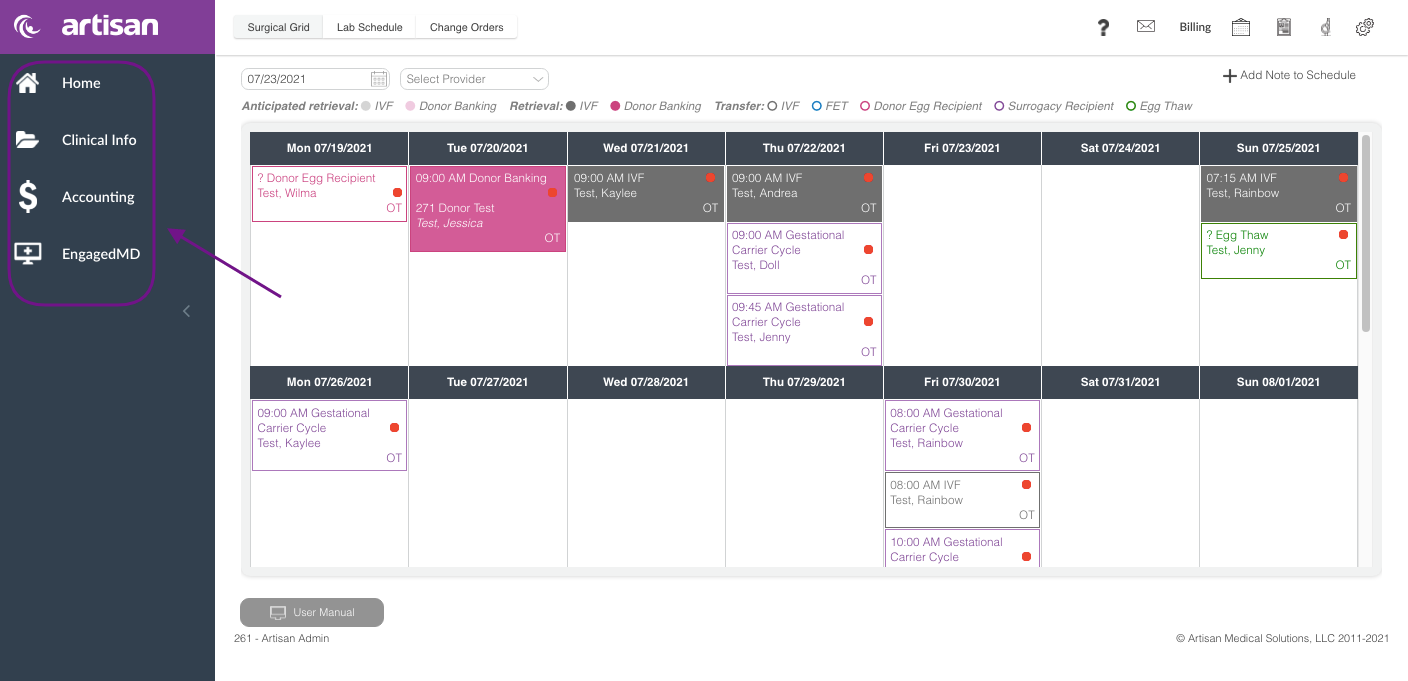
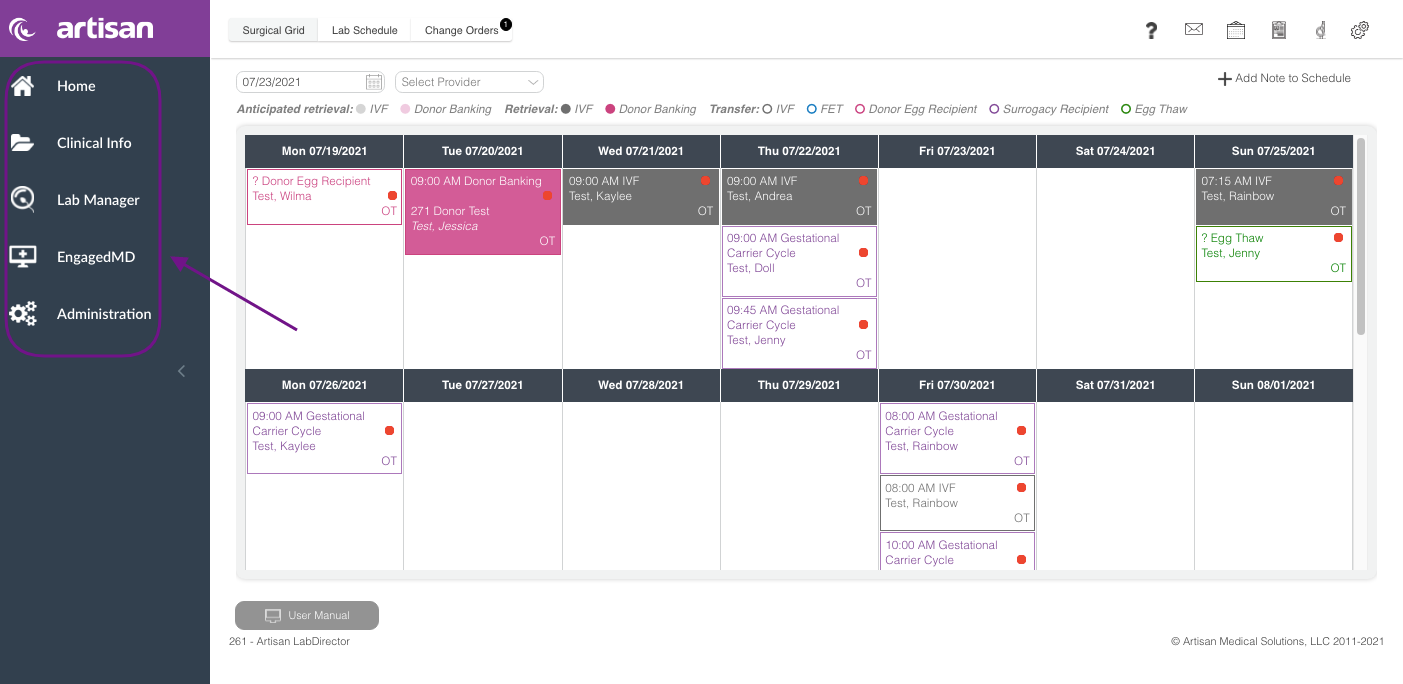

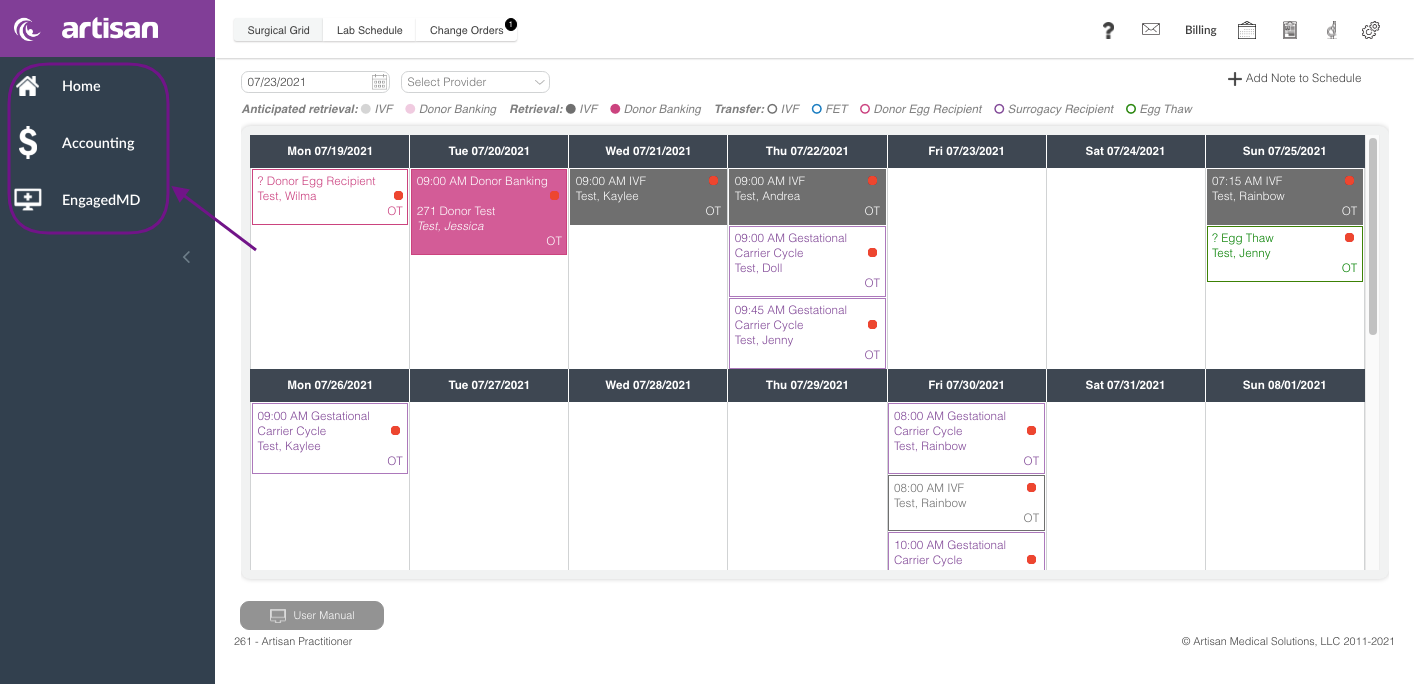
Megan Borja
Comments